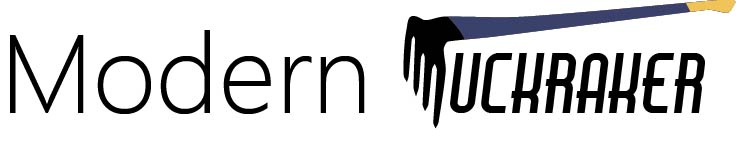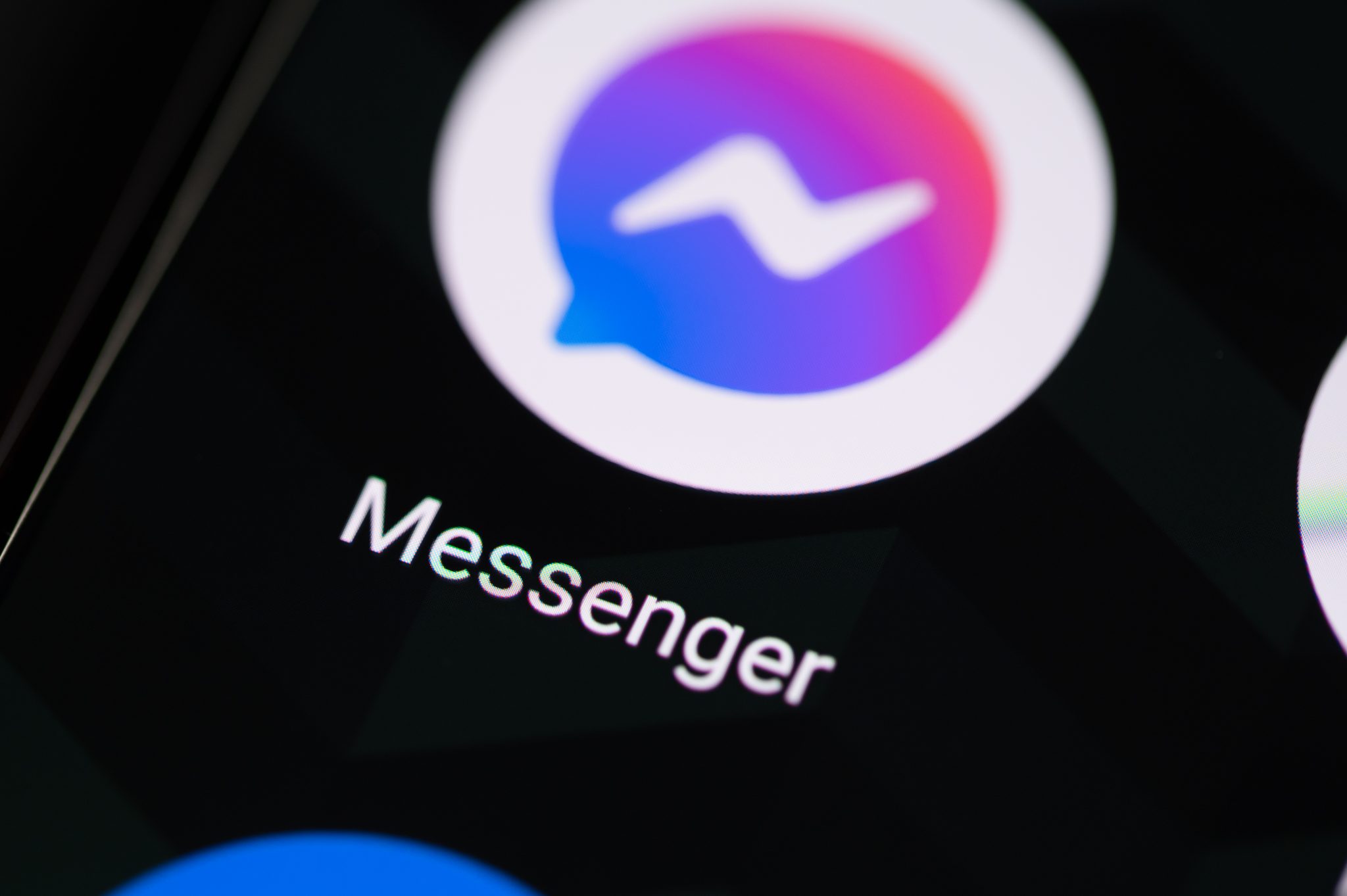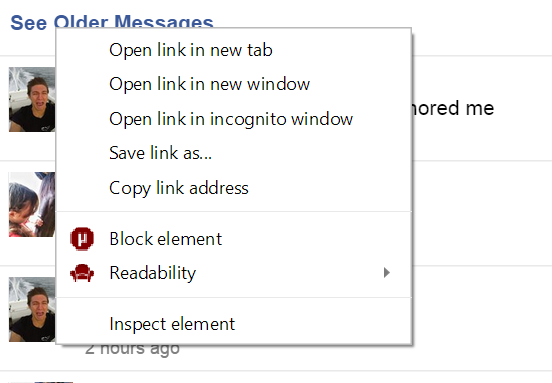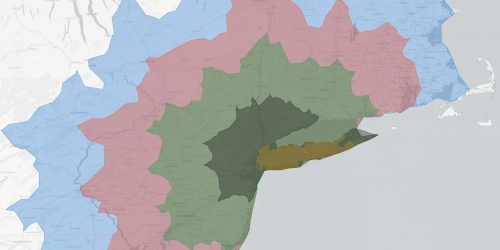Below, you’ll find four different guides on how to see and save your old Facebook messages. If you follow these guides, you’ll be able to see your first Facebook message with someone (as long as Facebook hasn’t deleted it), save all of your messages for safe keeping or simply take a stroll down memory lane.
Last tested on November 14th, 2020.
|
|
If you’d like the quickest, easiest, way to see your first message, follow this guide. However, you’ll need to remember what you said or one of the keywords. |
|
|
If you want an easy way to backup all your messages and an easy way to see your first message if you don’t remember how it went, follow this guide. However, this method lists all your messages in one giant page so you’ll have to do some sifting to find it. Additionally, Facebook makes you wait up to a day to receive the download. |
|
|
This method is the best if you want to see your first messages with a specific person, don’t remember how it went and don’t fell like waiting up to a day for your download. I personally think most people will choose this method because it’s still easy as long as you follow the steps carefully. |
|
|
If you want to backup and save your messages with someone in a clean PDF form, this is the guide for you. Be prepared to work for it though, as it may take quite some time if you wish to save a lot of messages. |
Very Easy:
- Go to https://www.facebook.com/messages/
- Search for the topic you were talking about when you first started talking using the search bar.
- Find the conversation and click into it.
- That’s it!
Easy:
- Go to https://www.facebook.com/settings
- Toward the bottom, click “Download a copy of your Facebook data.”
- Enter your password and then wait for Facebook to email you a download link.

- Re-enter your password and then wait for it to finish downloading.
- Open the file you downloaded (you will have to extract/unzip it) and click into your username. You’ll see an html file called “index.html” – click that.
- When it opens, click messages and there’s everything! Hopefully your computer is powerful enough to open up ALL your Facebook messages at once!
- Ctrl (or Command) +F is your friend.
Moderate:
- Go to https://m.facebook.com/messages/ (Notice that this is the mobile version of Facebook for phones.)
- Click the person you want to see the first message with.
- Right click the ”See older messages” button and click “open in new tab.”
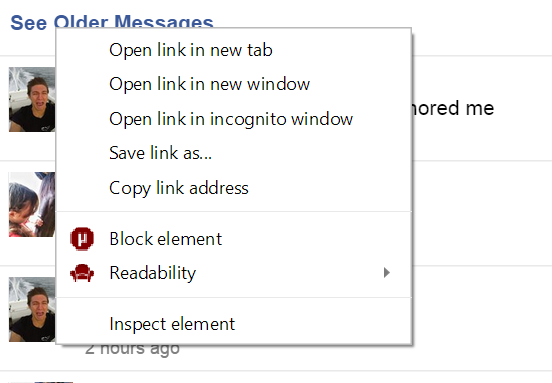
- The URL should have a section that looks like this: “last_message_timestamp=1292112000000”
- Enter the date you’re looking to go back to and click convert on this website: https://www.unixtimestamp.com/index.php
- Copy the output time stamp and past it to replace the numbers Facebook had. Make sure to add an extra 3 zeros to match their format.
- You might still have to click “See older messages” a bit to get to the first few, but it’s nothing compared to going through 50,000+ messages first!
Difficult:
If you’re like me and you want to save every single message with someone because you don’t trust Facebook’s servers or if you just want a clean way to view your messages with someone to reminisce, you’re in the right place! No matter the reason, here’s my best attempt to explain how to save them all! Make sure you have a good computer if you plan on doing this method!
- To start, open up a browser like Google Chrome that has a print to PDF function.
- Go to https://m.facebook.com/messages/ (Notice that this is the mobile version of Facebook for phones.)
- Click the person you want to see the first message with.
- Download an auto mouse clicker app such as “Free Mouse Auto Clicker” for Windows or “Auto Mouse Clicker” for Mac.
- Script your computer to systematically click the “See older messages” button and repeat after a second or so. This is where you’re going to need a good computer because many browsers crash once the RAM is maxed out.
- After the computer starts to slow down, which it will, stop the auto clicker, click print and choose save as PDF. My computer can usually make it through a few months of messages before you need to make a PDF.
- Make sure to check images and uncheck headers if you’re using Chrome.
- Right click the ”See older messages” button again and click “open in new tab.” Close the full and slow tab.
- Now all you have to do is repeat the process!
I wish you luck, as this is the hardest method of saving your messages, but the most rewarding. If you need help, I’m always here! Just don’t ask about how to use the Macro app. You just have to Google around or read the help document if you’re stuck.
If this post helped you, why not share this post with others! It’s the greatest thank you I could ask for!